
A flashing green light on your Xfinity router can be perplexing and often indicates that something is amiss with your network connection. This guide will help you understand what the flashing green light means, identify common causes, and provide troubleshooting steps to resolve the issue.
Understanding the Flashing Green Light
The green light on your Xfinity router is a status indicator that provides information about your network’s connectivity. When it starts flashing, it typically means the router is attempting to establish a connection or there is some sort of network issue that needs to be addressed.
Common Causes of the Flashing Green Light
Several factors can cause the green light on your Xfinity router to flash:
- Connection Issues: The router may be struggling to connect to the internet.
- Firmware Updates: During firmware updates, the light may flash as the router processes the new software.
- Service Outages: There could be an internet service outage in your area.
- Hardware Problems: Issues with the router itself or the connected cables.
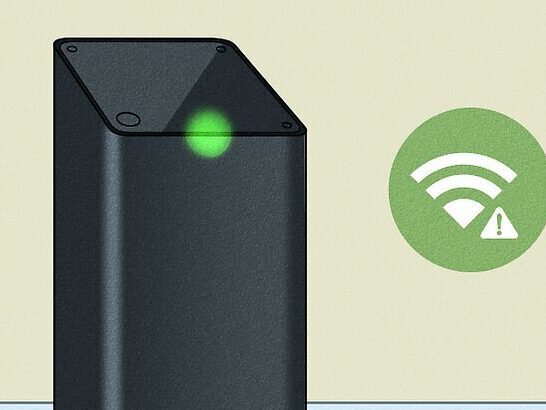
Troubleshooting the Flashing Green Light
Here are steps to troubleshoot the flashing green light on your Xfinity router:
- Check Connections: Ensure all cables are securely connected. This includes the power cord, Ethernet cables, and any other connections to your router.
- Restart Your Router: Unplug the router from the power source, wait for 30 seconds, and then plug it back in. Allow a few minutes for the router to restart and attempt to reconnect.
- Check for Service Outages: Use the Xfinity My Account app or visit the Xfinity website to check if there are any reported outages in your area.
- Update Firmware: Access your router’s settings through the admin panel (typically 10.0.0.1) and check if there are any firmware updates available.
- Reset Your Router: As a last resort, perform a factory reset by holding the reset button on the back of the router for about 10 seconds. Note that this will erase all custom settings.

How To Reset My Xfinity Router To Factory Settings
When to Contact Xfinity Support
If the troubleshooting steps do not resolve the issue, it may be time to contact Xfinity support. You can reach them at 1-800-XFINITY (1-800-934-6489) for further assistance. Be prepared to provide details about the problem and the steps you’ve already taken to try to resolve it.
Frequently Asked Questions
Q: Why is my Xfinity router’s green light flashing?
A: It generally indicates a connection issue, ongoing firmware update, or service outage.
Q: How long should the green light flash during a firmware update?
A: The update process typically takes a few minutes. If it lasts longer, there may be an issue.
Q: Can a flashing green light mean my router is broken?
A: It can indicate a hardware problem, but more often, it’s a connectivity issue. Try troubleshooting first.
Q: Will resetting my router fix the flashing green light?
A: A reset can resolve many issues, but it should be a last resort as it will erase custom settings.
Q: How do I know if there is a service outage?
A: Check the Xfinity My Account app or their website for outage reports in your area.
Conclusion
A flashing green light on your Xfinity router is a signal that something requires your attention. By understanding what it means and following the troubleshooting steps provided, you can often resolve the issue yourself. If not, Xfinity support is just a phone call away to assist you further. Keeping your router’s firmware updated and ensuring all connections are secure can help prevent future occurrences of this issue.