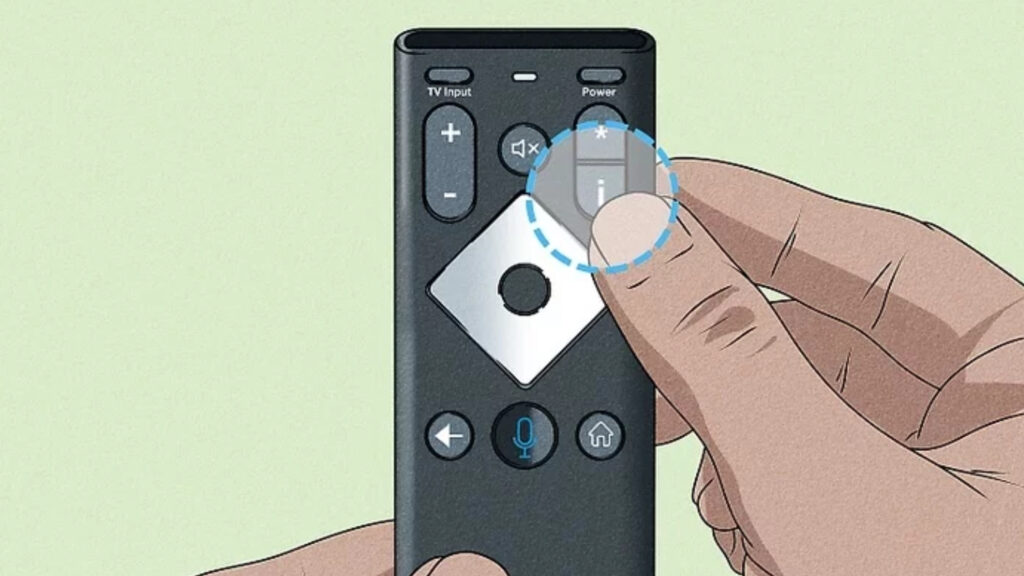
Learn how to perform a hard reset on your Xfinity router by understanding the process, preparing the router, executing the reset, and verifying its success.Are you experiencing connectivity issues with your Xfinity router? A hard reset may be just what you need to get things back on track. In this blog post, we’ll walk you through the process of performing a hard reset on your Xfinity router. We’ll cover everything from understanding the hard reset process to verifying the success of the reset. By following these steps, you can effectively clear any lingering issues and ensure your router is functioning at its best. Whether you’re a novice or an experienced tech user, this guide will provide you with the knowledge and confidence to execute a hard reset on your Xfinity router. So, let’s dive in and learn how to properly prepare and execute a hard reset, and ultimately, ensure a successful reboot of your Xfinity router.
Understanding the Hard Reset Process
When it comes to troubleshooting network issues or making changes to your Xfinity router, a hard reset can be a useful tool. A hard reset, also known as a factory reset, restores the router to its original settings and can help resolve a variety of issues. It’s important to understand the hard reset process and when it should be used.
One key reason to perform a hard reset is when you’ve forgotten the router’s password or are experiencing persistent connectivity issues. By restoring the router to its factory settings, you can eliminate any configuration errors or forgotten passwords that may be causing the problem.
It’s important to note that a hard reset will erase all customization and configuration changes you have made to the router. This means that any port forwarding, IP address assignments, or other custom settings will be lost. Before performing a hard reset, it’s a good idea to make note of any custom settings so that you can reconfigure the router after the reset is complete.
Understanding the hard reset process is essential for Xfinity router users who want to effectively troubleshoot network issues and maintain optimal performance. By knowing when and how to perform a hard reset, you can ensure that your router operates smoothly and efficiently.
Preparing the Xfinity Router for Reset
Before you start the hard reset process on your Xfinity router, it’s important to prepare the device to ensure a successful reset. The first step is to locate the reset button on your Xfinity router. This button is typically small and recessed, requiring a paperclip or pin to press it. Once you’ve located the reset button, make sure to gather any necessary information such as your network name and password, as well as any custom settings or configurations you may have set up on the router.
Next, it’s crucial to back up any important data or settings on the router. This could include any customized network settings, such as port forwarding or DHCP reservations. It’s important to note that performing a hard reset on the Xfinity router will erase all previous settings, returning the device to its default factory state. Backing up this information beforehand will ensure that you can easily reconfigure your router after the reset process is complete.
Additionally, if you have any devices connected to the router via Ethernet cables, such as computers or gaming consoles, it’s important to disconnect these devices before proceeding with the reset. This will prevent any potential data loss or network disruptions during the reset process. Once your devices are disconnected and your settings are backed up, you’re ready to move on to the next steps in executing a hard reset on your Xfinity router.
Finally, it’s a good idea to review any documentation provided by Xfinity or your internet service provider regarding the hard reset process for your specific router model. This information may include any additional steps or considerations that are specific to your device, ensuring that you are fully prepared to reset your Xfinity router without encountering any unexpected issues.
Executing the Hard Reset
Now that you have prepared your Xfinity router for a hard reset, it’s time to actually execute the reset. This process should only be done as a last resort if you are experiencing serious issues with your router. Remember, performing a hard reset will erase all of your custom settings and return the router to its default state.
To execute the hard reset, locate the reset button on your Xfinity router. This button is typically a small, recessed button that can be pressed using a paperclip or a similar tool. Press and hold the reset button for at least 30 seconds. You may need to use a pen or other small object to ensure that the button is held down properly.
During the reset process, the lights on your router may flash or turn off completely. This is normal, and you should continue to hold the reset button until the lights stabilize or start flashing in a predictable pattern. This indicates that the hard reset is in progress.
After holding the reset button for the appropriate amount of time, release the button and wait for your Xfinity router to completely reboot. This may take a few minutes, so be patient. Once the router has finished rebooting, it should be restored to its factory default settings. You will need to reconfigure your network settings and Wi-Fi password, so be sure to have this information on hand before performing the hard reset.
| Important Note: | It is essential to back up your important settings before attempting a hard reset. This will save you time and effort in reconfiguring your router after the reset. |
|---|
Waiting for the Router to Reboot
After executing the hard reset on your Xfinity router, the next step is to wait for the router to reboot. This process can take a few minutes, so it’s important to be patient. During this time, the router is restoring the factory default settings and clearing out any previous configurations.
While you’re waiting for the router to reboot, it’s a good idea to stay nearby and keep an eye on the lights on the front of the device. These lights will provide valuable information about the reboot process. You may notice the power light blinking or changing colors as the router goes through its reboot sequence.
It’s important to avoid interrupting the reboot process once it has started. This means refraining from unplugging the router or pressing any buttons on the device. Doing so could cause disruptions that may interfere with the success of the hard reset.
Once the router has finished rebooting, it should automatically reconnect to the internet and be ready for use. However, it’s a good idea to give it a few extra minutes to fully stabilize before attempting to connect any devices to it. This will help ensure that the reset process has been completed successfully.
Verifying the Success of the Reset
After completing the hard reset process on your Xfinity router, it’s important to verify that the reset was successful. This can be done by checking the status of the router and ensuring that it has been restored to its default settings.
One way to verify the success of the reset is to check the lights on the front of the router. Most routers have indicator lights that show the status of the connection, so after the reset, these lights should indicate that the router is connected and functioning properly.
Another method for verifying the success of the reset is to connect a device to the router and test the internet connection. If the device is able to connect to the internet without any issues, it’s a good indication that the reset was successful and the router is properly functioning.
It’s also a good idea to log into the router’s admin interface and check the settings to ensure that they have been restored to their default configurations. This can be done by accessing the router’s IP address in a web browser and entering the default username and password.
If all of these methods indicate that the reset was successful, then you can be confident that your Xfinity router has been properly reset and is ready for use.
Frequently Asked Questions
What is a hard reset?
A hard reset is a process of restoring a device to its original factory settings, erasing all data and configuration.
Why would I need to do a hard reset on my Xfinity router?
You might need to do a hard reset if you are experiencing connectivity issues, want to change the router settings, or if the router is not functioning properly.
How do I perform a hard reset on my Xfinity router?
To perform a hard reset on your Xfinity router, locate the small reset button on the back of the device. Use a paperclip or a similar object to press and hold the reset button for at least 15 seconds.
Will a hard reset delete all my network settings?
Yes, a hard reset will delete all your network settings, including Wi-Fi network names and passwords. Make sure to have this information handy before performing a hard reset.
What should I do after performing a hard reset on my Xfinity router?
After performing a hard reset, you will need to reconfigure your router settings and set up your Wi-Fi network again. You can do this through the Xfinity router’s web interface or using the Xfinity app.
Is it common for Xfinity routers to require a hard reset?
While Xfinity routers are generally reliable, occasional issues may arise that require a hard reset. It’s not uncommon for electronic devices to require a reset from time to time.
Are there any alternatives to a hard reset for troubleshooting Xfinity router issues?
Yes, before resorting to a hard reset, you can try power cycling the router by unplugging it, waiting for a few minutes, and then plugging it back in. You can also check for firmware updates and adjust settings through the web interface.