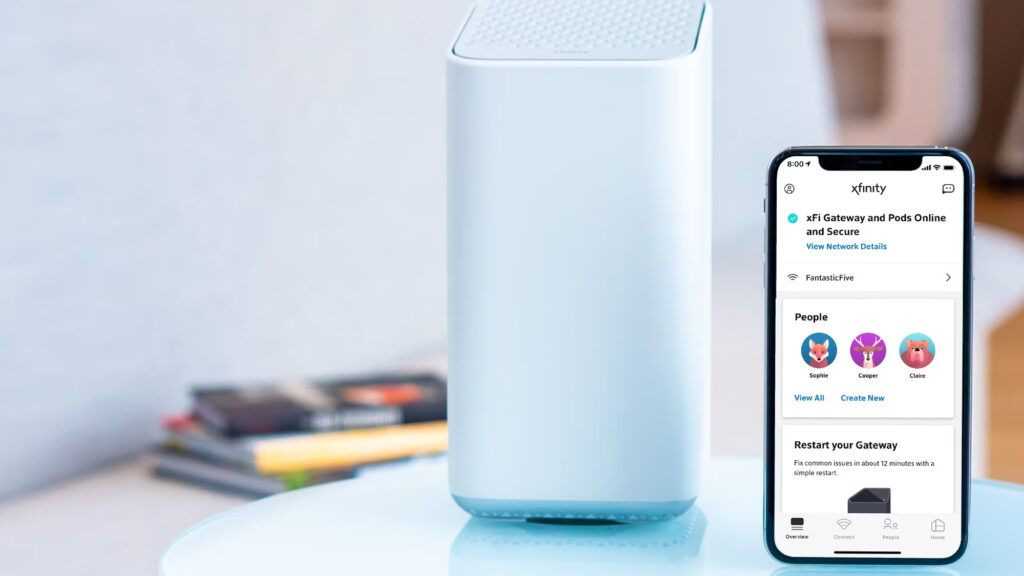
Learn how to reset your Xfinity XB7 router by accessing router settings, finding the reset option, and performing soft or hard reset. Verify the reset process.Are you experiencing slow internet or connectivity issues with your Xfinity XB7 router? It might be time to reset your router to clear any potential connectivity issues and start fresh. In this blog post, we will guide you through the step-by-step process of resetting your Xfinity XB7 router. From accessing the router settings to performing a soft reset and a hard reset, we’ve got you covered. We’ll also show you how to verify that the reset was successful. By the end of this blog post, you’ll have the knowledge and confidence to troubleshoot your router and get your internet connection back on track. Let’s dive in and get your Xfinity XB7 router reset in no time!
Accessing the Router Settings
When it comes to resetting your Xfinity XB7 router, the first step is to access the router settings. This can usually be done by opening a web browser and typing in the default gateway IP address into the address bar. Once you have entered the IP address, you will be prompted to enter the username and password for the router’s settings. If you are unsure of the default login credentials, you can typically find this information on the router itself or in the user manual.
After successfully logging in, you will be able to access the router settings. This will allow you to configure various aspects of your network, including the option to reset the router. It is important to note that accessing the router settings requires administrative privileges, so be sure to have the necessary login information on hand.
Once you have accessed the router settings, you will be able to navigate to the reset option. In most cases, this can be found under the Administration or Maintenance section of the settings. The reset option will typically give you the choice between performing a soft reset or a hard reset.
Performing a soft reset will restart the router without affecting any of the customized settings or configurations that have been applied. On the other hand, performing a hard reset will restore the router to its default factory settings, erasing any customizations that have been made.
Accessing the router settings is the first step in the process of resetting your Xfinity XB7 router. By following these steps, you will be able to take control of your network and ensure that your router is performing at its best.
Finding the Reset Option
When experiencing issues with your Xfinity XB7 router, you may need to perform a reset to restore it to its default settings. One way to do this is by finding the reset option in the router settings.
To locate the reset option, you will need to access the router’s admin interface. You can do this by entering the router’s IP address into a web browser and logging in with your username and password.
Once logged in, navigate to the Advanced or Administration section of the router settings. Here, you should be able to find the reset option under a subcategory such as Reset or Factory Reset.
It is important to note that the location of the reset option may vary depending on the router model and firmware version. If you are having trouble finding it, you can refer to the router’s user manual or contact customer support for assistance.
After locating the reset option, you can proceed with performing a soft or hard reset to troubleshoot any connectivity or performance issues with your Xfinity XB7 router.
Performing a Soft Reset
Performing a Soft Reset
Performing a soft reset on your Xfinity XB7 router can help resolve certain network issues and connectivity issues without losing any customized settings. If you’re experiencing slow internet speeds, intermittent connectivity, or other problems with your router, a soft reset may be the solution you need.
To perform a soft reset on your Xfinity XB7 router, follow these steps:
Next, using the paperclip, press and hold the reset button for about 10 seconds. You may need to use some force to ensure that the button is fully depressed.
After holding the reset button for 10 seconds, release it and wait for the router to reboot. This process can take a few minutes, so be patient and wait for the lights on the router to indicate that it has finished restarting.
Once the router has finished rebooting, your soft reset is complete. Check to see if the issues you were experiencing have been resolved. If not, you may need to consider performing a hard reset or contacting your internet service provider for further assistance.
| Benefits of a Soft Reset | Drawbacks of a Soft Reset |
|---|---|
| Preserves customized settings | May not resolve all issues |
| Quick and easy to perform | Requires manual reconfiguration of network settings |
| Can help resolve minor network issues |
Performing a Hard Reset
Performing a hard reset on your Xfinity XB7 router can be a useful troubleshooting step if you are experiencing persistent issues with your network connectivity. This process will restore the router to its original factory settings, clearing out any configuration changes or issues that may be causing problems.
To perform a hard reset on your Xfinity XB7 router, you will need to locate the reset button on the device. This small, recessed button is typically found on the back or bottom of the router. Using a paperclip or similar tool, press and hold the reset button for at least 10 seconds. This will initiate the hard reset process, and the router will restart once the reset is complete.
It’s important to note that performing a hard reset will erase any custom settings or configurations on your router, including your Wi-Fi network name and password. After the reset is complete, you will need to reconfigure your router’s settings to restore your network to its previous state.
Before performing a hard reset, it’s a good idea to backup any important configurations or settings that you may need to restore after the reset is complete. This can help to minimize the inconvenience of reconfiguring your network and devices once the reset is done.
If you find that a hard reset does not resolve your network issues, or if you encounter any difficulties during the process, it may be necessary to seek assistance from Xfinity customer support or a professional technician to diagnose and address the underlying problems.
Verifying the Reset
After performing a soft reset or a hard reset on your Xfinity XB7 router, it is important to verify that the reset was successful. One way to do this is by checking the router settings to see if they have been restored to the default values.
To access the router settings, you can connect a computer or mobile device to the router’s network and open a web browser. Enter the default gateway address in the address bar, and you will be prompted to enter the router’s username and password. Once you are logged in, you can navigate to the settings page to check if the reset has been successful.
If the reset was successful, you should see that the router settings have been restored to the default values. This includes the network name and password, as well as any other custom settings that you may have configured previously.
To ensure that the reset was successful, you can also perform a quick test by connecting a device to the router’s network and checking if it can access the internet. If the device is able to connect to the internet without any issues, it is a good indication that the reset was successful.
| Steps to verify the reset: |
|---|
|
|
|
|
|
|
Frequently Asked Questions
How do I reset my Xfinity XB7 router?
To reset your Xfinity XB7 router, locate the reset button on the back of the router. Use a pin or paperclip to press and hold the reset button for at least 10 seconds until the LED lights flash.
Why would I need to reset my Xfinity XB7 router?
Resetting your Xfinity XB7 router can help resolve network issues, improve performance, or restore the router to its default settings.
Will resetting my Xfinity XB7 router erase all my settings?
Yes, resetting your Xfinity XB7 router will erase all custom settings and return the router to its factory default settings.
How often should I reset my Xfinity XB7 router?
It’s generally recommended to reset your Xfinity XB7 router only when necessary, such as when troubleshooting network issues or making significant changes to the network setup.
What should I do after resetting my Xfinity XB7 router?
After resetting your Xfinity XB7 router, you may need to reconfigure the network settings, reconnect devices, and update any custom configurations that were previously in place.
Can I reset my Xfinity XB7 router remotely?
No, you will need physical access to the router in order to press the reset button and perform a reset. It cannot be done remotely.
Are there any alternatives to resetting my Xfinity XB7 router?
Before resorting to a reset, it’s recommended to troubleshoot and attempt other solutions such as power cycling the router, checking for firmware updates, and ensuring proper connections.