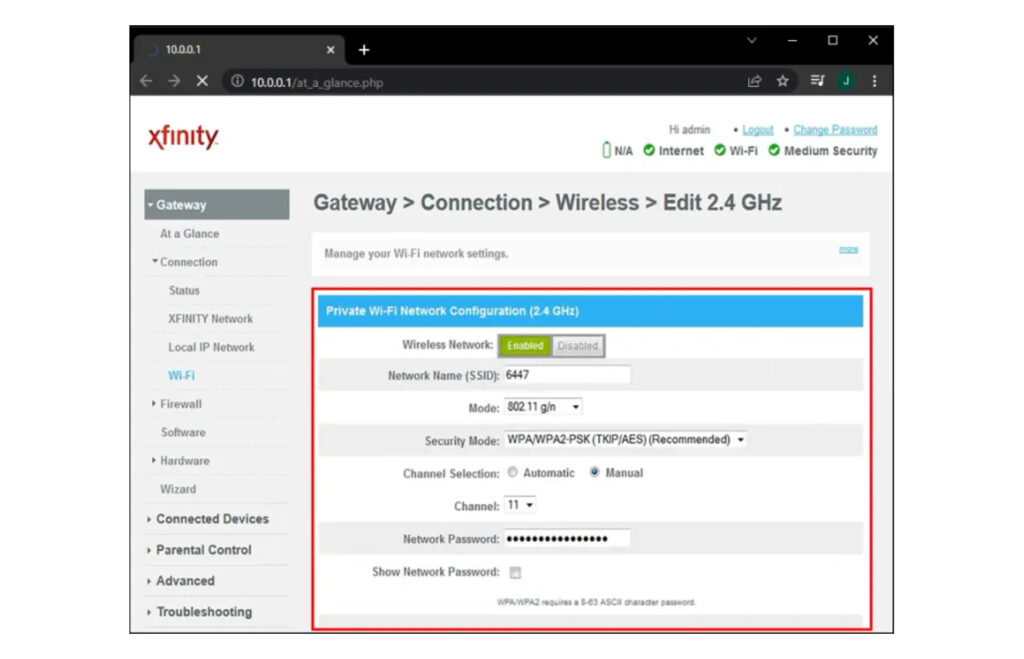
Learn how to reset your Xfinity router name and password, access the settings, update firmware, and secure the new settings for better network security.Are you tired of the generic default name and password for your Xfinity router? It’s time to reset and customize your router settings to better suit your needs and improve security. In this blog post, we will guide you through the essential steps to reset your Xfinity router name and password. From accessing the router settings to securing the new settings, we will cover everything you need to know to make these important changes. By the end of this post, you’ll feel more confident in managing your router’s settings and ensuring the security of your network. Whether you’re looking to update your router firmware or simply want to personalize your network, we’ve got you covered. Let’s dive into the process of resetting your Xfinity router name and password to enhance your network’s security and make it truly your own.
Accessing the Router Settings
Reset My Xfinity Router Name and Password
When you want to make changes to your Xfinity router, the first step is to access the router settings. To do this, you will need to open a web browser on a device that is connected to your Xfinity network. Once the web browser is open, you can type in the default IP address for your Xfinity router into the address bar. This IP address is typically 192.168.0.1 or 10.0.0.1. Press Enter, and this should take you to the login page for your router settings.

At the login page, you will need to enter the username and password for your Xfinity router. If you have not changed these from the default settings, the username is typically admin and the password is usually password. Once you have entered the correct login credentials, you will be able to access the router settings and make the necessary changes to your router name and password.
After accessing the router settings, you can navigate to the appropriate section where you can update the router name and password. This is usually found under the Wireless or Security tab, depending on the make and model of your Xfinity router. Look for the option to change the SSID (router name) and the Wi-Fi password, and then enter the new information as desired. Once you have made these changes, be sure to save the new settings before exiting the router interface.
It is important to note that changing the router name and password will also require you to update this information on all devices that are connected to your Xfinity network. This includes computers, smartphones, tablets, smart home devices, and any other gadgets that use the Wi-Fi connection. Make sure to update the network settings on each device to match the new router name and password to ensure seamless connectivity.
Changing the Router Name
When you first set up your Xfinity router, it comes with a default name that may not be unique or easy to remember. Changing the router name can help you easily identify your network and personalize it to your preference. To do this, you will need to access the router settings through a web browser.
First, connect your computer to the Xfinity router either through an Ethernet cable or wirelessly. Once connected, open a web browser and enter the IP address for your router in the address bar. This will usually be something like 192.168.0.1 or 10.0.0.1. If you are unsure of the IP address, you can check the router’s manual or look it up online.
After entering the IP address, you will be prompted to enter the router login credentials. Once logged in, navigate to the router settings menu and look for the option to change the router name or SSID. Enter a new name for your network and save the changes. You may need to restart the router for the new name to take effect.
It’s important to choose a unique and easily recognizable name for your router to avoid confusion with other wireless networks in your area. Avoid using personal information or anything that could identify you in the router name for security reasons.
Changing the router name can also be a good opportunity to update the router password to ensure the security of your network. Using a strong and unique password is crucial to prevent unauthorized access to your Wi-Fi network.
Resetting the Router Password
Resetting the router password is an important step in maintaining the security of your network. It can help prevent unauthorized access and keep your personal information safe.
One way to reset the xfinity router password is to access the router settings. This can usually be done by typing the router’s IP address into a web browser and entering the default username and password.
Once you have accessed the settings, navigate to the password section and enter a new, strong password. Be sure to update the password regularly to enhance security.
If you have forgotten the current password, you may need to perform a factory reset on the router. This will restore the router to its default settings, including the default password, so be sure to change it immediately after the reset.
It’s important to keep the router password secure and to avoid using easily guessable passwords. This can help prevent unauthorized users from accessing your network and potentially compromising your personal information.
Updating Router Firmware
Updating router firmware is an essential task to ensure that your router is functioning at its best. Firmware is the software that is embedded into your router’s hardware, and just like any other software, it needs to be updated regularly to fix bugs, improve performance, and enhance security.
To update your router firmware, you need to log in to the router’s settings. This can typically be done by entering the router’s IP address into a web browser. Once logged in, navigate to the firmware update section, where you can check for and install any available updates. Some routers may even have the option to enable automatic firmware updates.
Before updating the router firmware, it’s important to read the release notes for the update. This will provide information on what the update addresses and any specific instructions for the installation process. It’s also a good idea to back up your current router settings in case the update process resets the configuration.
After updating the router firmware, it’s a good practice to restart the router to ensure that the new firmware is properly loaded. Additionally, it’s recommended to periodically check for firmware updates to keep your router running smoothly and securely.
Securing the New Settings
After you have successfully reset your Xfinity router’s name and password, it is crucial to ensure that you secure the new settings to prevent unauthorized access to your network. One of the first steps in securing the new settings is to change the default administrator credentials. This can be done by accessing the router’s settings page and selecting a strong, unique username and password combination.
Another important measure to take in securing the new settings is to enable encryption on your wireless network. This can be achieved by navigating to the wireless security settings in the router’s configuration page and selecting the strongest encryption method available, such as WPA3. By encrypting your wireless network, you can prevent eavesdropping and unauthorized access to your data.
It is also advisable to disable remote management of the router to prevent potential security vulnerabilities. Remote management allows the router to be accessed and configured from outside the local network, which can pose security risks. By disabling this feature, you can prevent unauthorized access to your router’s settings.
Additionally, it is recommended to enable firewall protection on your router to add an extra layer of security to your network. A firewall can help block malicious traffic and protect your devices from unauthorized access. You can usually find firewall settings in the security section of your router’s configuration page.
Lastly, it is important to regularly update your router’s firmware to ensure that it has the latest security patches and bug fixes. Manufacturers often release updates to address vulnerabilities and improve the overall security of the device. By keeping your router’s firmware up to date, you can better protect your network from potential threats.
Frequently Asked Questions
How can I reset my Xfinity router name and password?
To reset your Xfinity router name and password, you can log in to your Xfinity account, go to the ‘My Account’ section, select ‘Manage Internet’, and then choose ‘WiFi credentials’. From there, you can update your router name and password.
Do I need to know the current router name and password to reset it?
Yes, you will need to know the current router name and password in order to reset it. If you have forgotten this information, you can usually find it on a sticker on the back or bottom of your router.
Can I reset my Xfinity router name and password using the Xfinity app?
Yes, you can use the Xfinity app to reset your router name and password. Simply open the app, go to the Internet tab, select your network, and then choose ‘Edit WiFi’ to update your router name and password.
Will resetting my router name and password affect my internet connection?
Resetting your router name and password should not affect your internet connection as long as you enter the new credentials on all of your connected devices.
How often should I reset my Xfinity router name and password?
It is a good practice to reset your router name and password every few months for security reasons. This can help prevent unauthorized access to your network.
Can I reset my Xfinity router name and password remotely?
Yes, you can log in to your Xfinity account and reset your router name and password from anywhere with an internet connection. This can be useful if you need to update your network credentials while away from home.
What should I do if I encounter problems while trying to reset my router name and password?
If you experience any issues while trying to reset your router name and password, you can reach out to Xfinity customer support for assistance. They can help guide you through the process and troubleshoot any problems you may encounter.