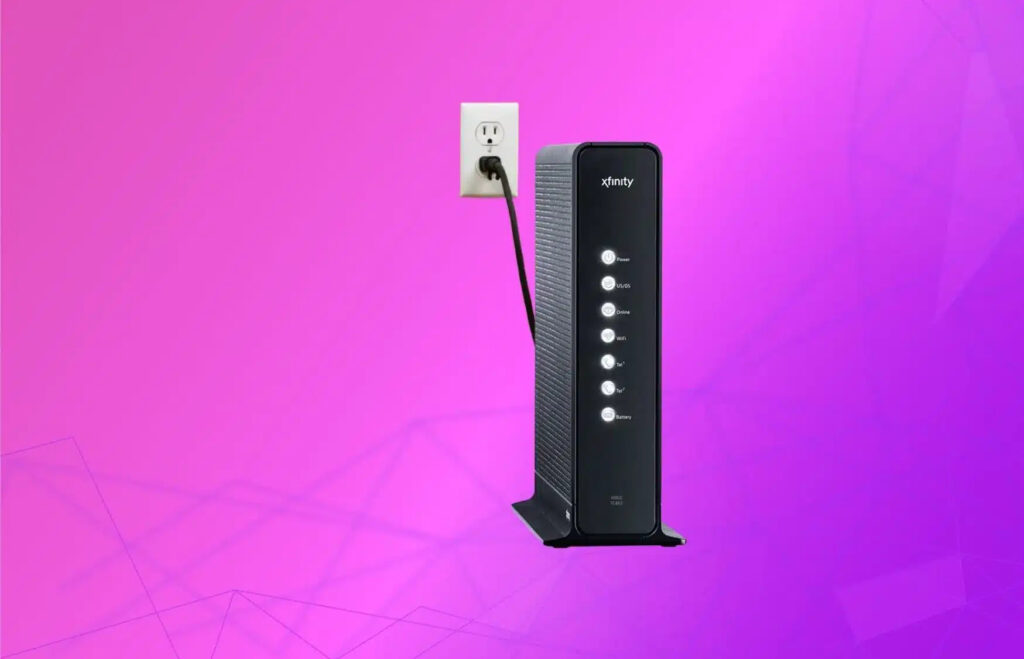
Learn why and how to reset your Xfinity router, steps to identify and press the reset button, effects of factory reset, and troubleshooting tips post-reset.Are you experiencing slow internet speeds or connectivity issues with your Xfinity router? Resetting your router to its factory settings might be the solution you need. In this blog post, we will explore the reasons why you might need to reset your Xfinity router, how to identify the reset button on your specific model, the step-by-step process to perform a factory reset, and the potential effects of doing so. We will also cover troubleshooting tips for common issues that may arise after resetting your router. By the end of this post, you will have a clear understanding of when and how to reset your Xfinity router, as well as the potential benefits it can provide for improving your home network. Whether you’re a tech-savvy individual or a beginner in the world of networking, this guide will help you navigate the process with ease.
Why Reset Xfinity Router?
There are several reasons why you might need to reset your Xfinity router to factory settings. One common reason is to troubleshoot network issues. If you are experiencing slow or unreliable internet connections, performing a factory reset on your router can help to resolve these issues by clearing out any corrupted settings or configurations.
Another reason to reset your Xfinity router is if you have forgotten the login credentials or if you suspect that your router has been compromised. By resetting the router to its default factory settings, you can regain access to the router’s admin console using the default username and password. This can be particularly useful if you have purchased a used router and need to start fresh with your own configurations.
Additionally, resetting your Xfinity router to factory settings can also be helpful if you are planning to upgrade your internet service. In some cases, a factory reset is recommended when switching to a new service plan to ensure that the router is properly configured to support the new speeds and features.
Identifying the Reset Button
When it comes to resetting your Xfinity router, the first step is to identify the reset button. This button is usually located on the back or bottom of the router. It is often recessed so that it cannot be accidentally pressed, and may require a small object such as a paperclip or pin to press it.
Some routers may have the reset button labeled, while others may have a small hole that the button is recessed into. Refer to the user manual for your specific router model to locate the reset button.
Once you have located the reset button, you can proceed with the reset process to restore your router to its factory settings.
Steps to Reset Router
When it comes to resetting your Xfinity router to factory settings, there are a few important steps you need to follow to ensure the process is successful. Here’s a step-by-step guide to help you through the process.
- Locate the reset button on your Xfinity router. This is usually a small, recessed button that may require a paperclip or pen to press.
- Press and hold the reset button for at least 30 seconds. You may need to use a small tool to ensure the button is fully depressed for the entire duration.
- After 30 seconds, release the reset button and wait for the router to restart. This may take a few minutes as the device reverts to its factory settings.
It’s important to note that resetting your router to factory settings will erase any customized settings or configurations you have set up. You will need to reconfigure your network settings and Wi-Fi credentials after the reset is complete. If you’re unsure about your settings, it may be helpful to document them before proceeding with the reset.
Effects of Factory Reset
Effects of Factory Reset
When you perform a factory reset on your Xfinity router, it is important to understand the potential effects it can have on your network and connected devices. One of the most significant effects of a factory reset is that it will erase all customized settings and configurations on the router, including your Wi-Fi network name and password. This means that you will need to reconfigure your router and set up your Wi-Fi network again from scratch.
Additionally, a factory reset will also remove any firmware updates or patches that have been installed on the router. This could potentially leave your router vulnerable to security risks and other issues if it is not promptly updated after the reset. It is important to ensure that you have the latest firmware installed on your router to maintain optimal performance and security.
Another potential effect of a factory reset is that it could disrupt your internet and Wi-Fi connection for a period of time while the router reboots and reconnects to your network. This may result in downtime for any connected devices and could inconvenience anyone who relies on a stable internet connection for work or entertainment.
Troubleshooting After Reset
After you have reset your Xfinity router to its factory settings, you may encounter some issues with your internet connection or network settings. It is important to be aware of the potential troubleshooting steps to fix any problems that may arise.
One common issue after resetting your router is difficulty reconnecting to the internet. This can often be solved by power cycling your router, modem, and any connected devices. Simply unplug the power cables from each device, wait a few minutes, and then plug them back in. This can help reset your network connection and resolve any connectivity issues.
If your internet connection is still not working properly after power cycling, you may need to check your network settings. Make sure that your router’s SSID and password are correctly configured, and that your devices are set to the appropriate network settings. It may also be helpful to check for any firmware updates for your router, as outdated firmware can cause connectivity issues.
Frequently Asked Questions
Why would I need to reset my Xfinity router to factory settings?
Resetting your Xfinity router to factory settings can help resolve connectivity issues, security concerns, or setup errors. It can also be useful if you want to start from scratch with the initial router settings.
How do I reset my Xfinity router to factory settings?
To reset your Xfinity router to factory settings, locate the reset button on the back of the router. Use a paperclip or pin to press and hold the button for at least 10 seconds until the router’s lights flash.
Will resetting my Xfinity router delete all my settings?
Yes, resetting your Xfinity router to factory settings will erase all customized settings, including Wi-Fi network names and passwords. Make sure to note down any important settings before performing the reset.
Do I need to re-activate my Xfinity service after resetting the router?
In most cases, the reset process should not affect your Xfinity service activation. However, if you encounter any issues with connectivity or activation after the reset, you may need to contact Xfinity support for assistance.
Will resetting my Xfinity router to factory settings improve my internet speed?
While factory resetting the router can help resolve certain connectivity issues, it may not directly improve your internet speed. Factors such as internet plan, network congestion, and device capabilities also contribute to internet speed.
Is there any alternative to factory resetting the Xfinity router?
Before resorting to a factory reset, you can try power-cycling the router by unplugging it for a few minutes and then plugging it back in. You can also log in to the router’s settings interface to troubleshoot specific issues.
How often should I reset my Xfinity router to factory settings?
There is no set frequency for resetting your Xfinity router to factory settings. It’s generally recommended to only perform a factory reset when necessary, such as when troubleshooting persistent network issues or when setting up the router for the first time.
Elbette, sana bu anahtar kelimeler için İngilizce bir içerik hazırlayabilirim. İşte bir örnek:
What Happens When You Factory Reset Your Xfinity Gateway?
Ever wondered what happens when you factory reset your Xfinity gateway? Let’s dive into the details.
What Happens If I Factory Reset My Xfinity Gateway?
When you perform a factory reset, your Xfinity gateway is returned to its original, out-of-the-box state. This means:
- All custom settings are erased: Any personalized settings you’ve made, such as Wi-Fi names and passwords, will be lost.
- Default username and password: Your gateway will revert to the default login credentials, which are usually “admin” for both the username and password.
- Fresh start: You’ll need to go through the initial setup process again to configure your network.
What Happens If I Reset My Router to Factory Settings?
Essentially, resetting your router to factory settings is the same as factory resetting your Xfinity gateway, as the gateway often functions as a router. The outcomes are identical: all custom settings are erased, and you’ll need to reconfigure your network.
How Do I Reset My Xfinity Box to Factory Settings?
To reset your Xfinity box to factory settings, follow these general steps:
- Locate the reset button: It’s usually a small, recessed button on the back of the device.
- Use a paperclip or similar tool: Press and hold the reset button for about 10-15 seconds.
- Wait for the device to reboot: Once the lights on the device start blinking, you can release the button.
Note: The exact process might vary slightly depending on your specific Xfinity gateway model. Refer to your user manual for detailed instructions.
Why would you want to factory reset your Xfinity gateway?
- Troubleshooting: A factory reset can often resolve persistent connection or performance issues.
- Selling or giving away: If you’re selling or giving away your Xfinity gateway, a factory reset ensures that your personal information is removed.
Remember: Before performing a factory reset, make sure you have your Xfinity account information handy, as you’ll need it to reconfigure your network.
By understanding the implications of a factory reset, you can make an informed decision about when it’s necessary.
Absolutely! Here’s a draft incorporating your keywords and addressing the questions you’ve provided:
What Happens if I Factory Reset My Xfinity Gateway?
Performing a factory reset on your Xfinity gateway will erase all custom settings and return it to its original state. This means:
- Lost personalization: Any customized Wi-Fi names, passwords, and network settings will be deleted.
- Default login: Your gateway will revert to the default username and password (usually “admin” for both).
- Fresh setup: You’ll need to go through the initial setup process again, including connecting to your internet service provider and configuring your Wi-Fi network.
What will happen if I factory reset my router?
Factory resetting your router has the same effect as resetting your Xfinity gateway. All custom configurations will be erased, and you’ll need to reconfigure your network from scratch.
How do I setup my wireless router after factory reset?
After a factory reset, follow these general steps:
- Connect your modem and router: Ensure they are physically connected and powered on.
- Access the router’s configuration page: Use your web browser and enter the default IP address (usually found on a sticker on the router).
- Login: Use the default username and password.
- Configure your network: Set up your Wi-Fi name (SSID), password, and other preferred settings.
- Connect your devices: Once the setup is complete, connect your devices to the new Wi-Fi network.
Note: The specific steps may vary slightly depending on your router model. Refer to your router’s user manual for detailed instructions.
Why would you want to factory reset your router?
- Troubleshooting: A factory reset can often resolve persistent connection issues.
- Selling or giving away: If you’re selling or giving away your router, a factory reset ensures that your personal information is removed.